How to Adopt a Field on the Product Location Master and Displaying in the Planning Book
Executive Summary
- There are options for meeting business requirements and adopting a field on the Product Location Master and displaying the Planning Book.
Introduction to the Product Location Master
Frequently a company will need to have a company-specific field. This field means something to the company but does not exist in APO, to be assigned to a product location combination, not to drive any functionality, but to use for navigation in the Planning Book.
Our References for This Article
If you want to see our references for this article and other related Brightwork articles, see this link.
Notice of Lack of Financial Bias: We have no financial ties to SAP or any other entity mentioned in this article.
- This is published by a research entity, not some lowbrow entity that is part of the SAP ecosystem.
- Second, no one paid for this article to be written, and it is not pretending to inform you while being rigged to sell you software or consulting services. Unlike nearly every other article you will find from Google on this topic, it has had no input from any company's marketing or sales department. As you are reading this article, consider how rare this is. The vast majority of information on the Internet on SAP is provided by SAP, which is filled with false claims and sleazy consulting companies and SAP consultants who will tell any lie for personal benefit. Furthermore, SAP pays off all IT analysts -- who have the same concern for accuracy as SAP. Not one of these entities will disclose their pro-SAP financial bias to their readers.
Meeting the Requirement
There are several options for adding a field:
- Use one of the five available extra fields (on the Extra Tab on the product location master)
- Add a custom field (which is a development, of course)
- Adopt one of the pre-existing fields
- Adopt one of the pre-existing fields — which can be shown in the Object Selector in the Selection Profile.
Of the four options, the fourth is the most desirable. It requires no development. However, the trick is finding a suitable field (for instance, is the right number of characters), which is already not taken, and which will not kick off some undesired functionality.
Reviewing the Fields in the Object Selector
Thus the first step is finding out what is available. Below I have done this and coded each field for its use at a fictitious client. This list took quite a while to compile because SAP has no easy way to lookup fields available in the Object Selector. (I have extracted some fields from the product location master into a database that can be searched, but I do not have them all.)
1. Location: (Used, Not Suitable)
2. Product: (Used, Not Suitable)
3. Location Type: (Used, Not Suitable)
4. Product: (Used, Not Suitable)
5. APO SNP Planner: (Used, Not Suitable)
6. APO Processing Indicator: (Not on Product Location Master)
7. ABC Indicator: (Used, Not Suitable)
8. Interchangeability Group: (Used, Not Suitable)
9. Country: (Used, Not Suitable)
10. Demand Planner: (Used, Not Suitable)
11. Demand Profile: (Used, Not Suitable)
12. Material Type: (Used, Not Suitable)
13. Procurement Type: (Used, Not Suitable)
14. Production Planner: (Used, Not Suitable)
15. SNP Planner: (Used, Not Suitable)
16. Supply Profile (Used, Not Suitable)
17. Transportation Planner (Used, Not Suitable)
And that is the problem; the standard objects are usually taken. So this means that option 3 is the most likely option available to most companies. But this requires the development work that whatever objects are used are added to the Object Selection in the Planning Book.
Good Field Adoption Characteristics
Typically, a field that can be added should meet the following criteria.
Must Haves
- Not currently used or possibly used in the future
- Will not switch on any functionality if populated
- Exists in ECC as well as APO
Nice to Haves
- Easy to find
- Distinct from other fields
Adding the Field to the Shuffler
After you have found a field that meets your criteria, the next question becomes how to add the field to the shuffler so it can be used as a selection in the planning book.

Unfortunately, there is no standard way to configure this. For some reason, SAP requires that you run a BADI, which is the BADI /SAPAPO/SDP_SELECTOR. I quote from Andrew Zugay at the SAP SNC website.
“There is a method called INIT_OBJECT_LIST which populates the selection field list in the shuffler – this is the first step. The method F4 is where you will need to provide the F4 values when the dropdown of your added field is used – thsi is the second step. Also in this BADI are methods that end with VALUE_LIST which are used to filter values after selection based upon the different value you enter in the Show field of the shuffler. For example LOC_PROD_VALUE_LIST is invoked when ‘APO Location Product’ is entered in the Show field. There is documentation in the BADI.”
This is in SPRO in the location shown below:
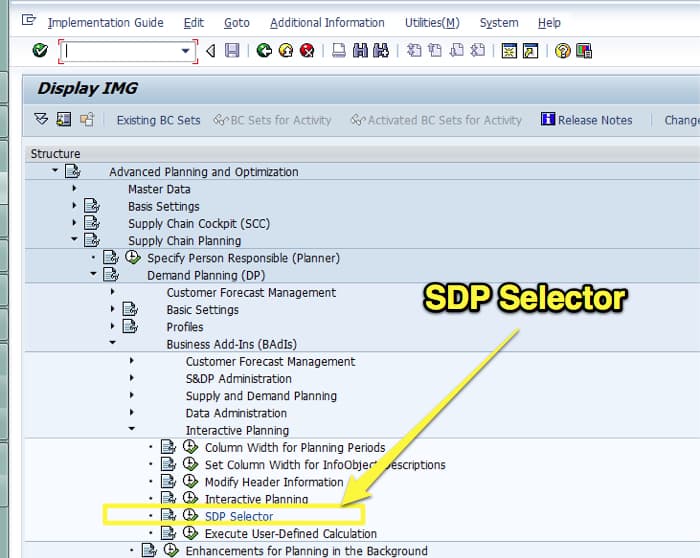
This brings you to the selection screen where the changes are made.

To make a change to F4, you need to have a developer key on the system.