How to Delete PP/DS Orders
Executive Summary
- There is a specific way to delete orders in PP/DS.
- There is an essential reason for deleting PP/DS orders.
- Some production orders can end up being “sticky” or difficult to delete.
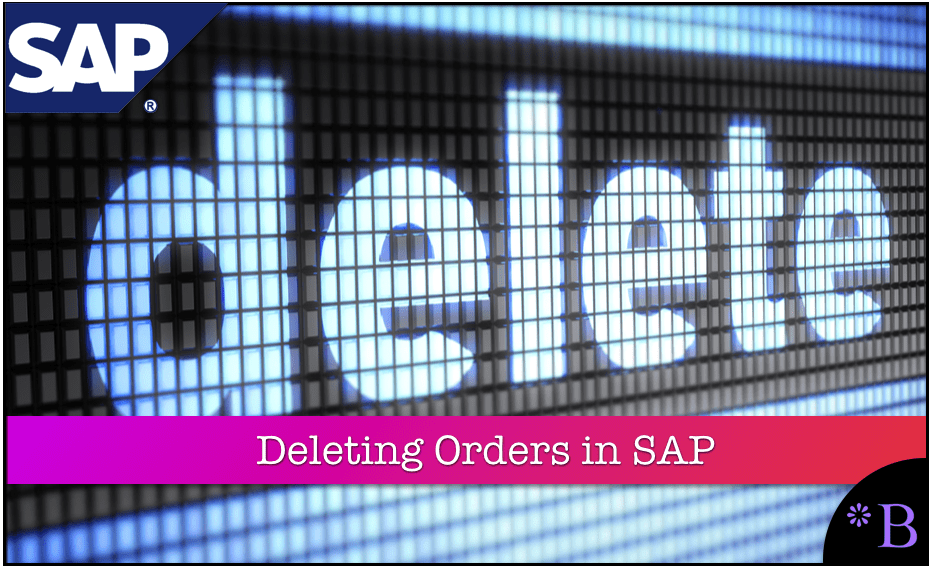
Introduction
APO has a transaction called /N/SAPAPO/RLCDEL, which will delete SNP orders. Very surprisingly, this is listed on some websites as /N/SAPAPO/RLCDELETE, which is not correct. If you type in /N/SAPAPO/RLCDELETE into the APO execute box, you will not get anything back. /N/SAPAPO/RLCDEL is covered in this article.
Our References for This Article
If you want to see our references for this article and other related Brightwork articles, see this link.
Notice of Lack of Financial Bias: We have no financial ties to SAP or any other entity mentioned in this article.
The Reason for Deleting Orders
Deleting orders is often necessary when dialing in APO to remove unwanted orders. However, deleting PP/DS orders have a different transaction/program. This program must be run from SE38 and is /N/SAPAPO/DELETE_PP_ORDER.
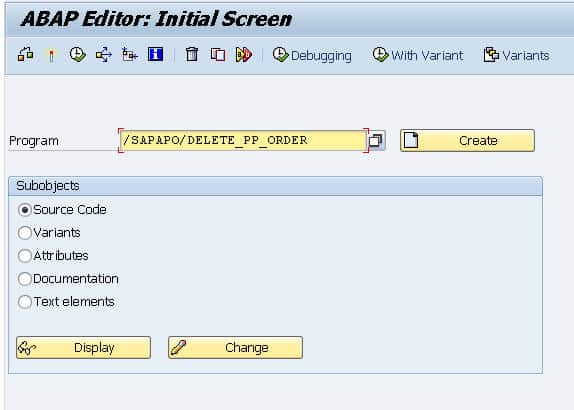
Once the program is typed in, select the green checkbox to run the program. This will bring up the selection screen.
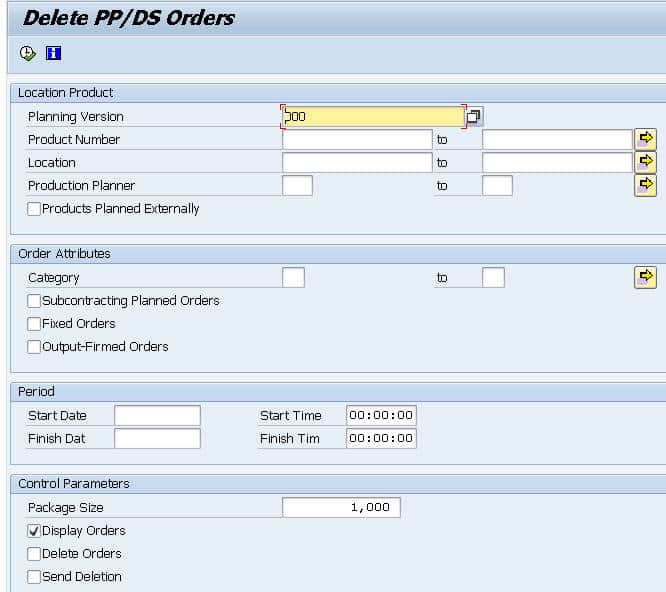
The order category can be selected, which can AI or AJ, and then running this with the order category selected, and any other subcategorizations of say location or product will run the delete job for just that portion of the supply network.
Below, in the control parameters, the Delete Orders must be selected. If the Display Orders selection is only selected, then SAP will show you what is to be deleted. The final selection, “Send Deletion,” will delete the production orders from SAP ERP and APO.
Sticky Production Planning Orders
However, not all production planning orders can be deleted so easily. When the program above is run but does not delete planned production orders, it becomes necessary to delete orders in ERP.
This ERP transaction is SO78.
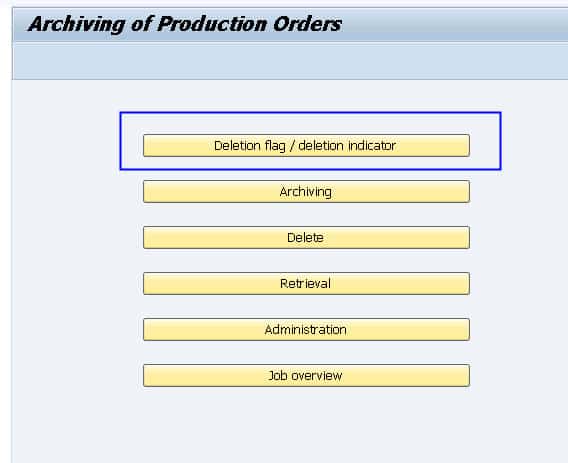
We will select Deletion flag/ Deletion indicator. This will bring up the screen below.
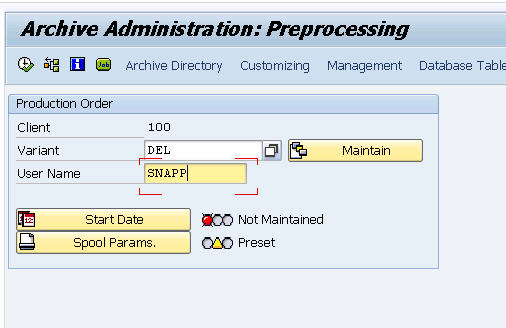
Next, this screen will come up.
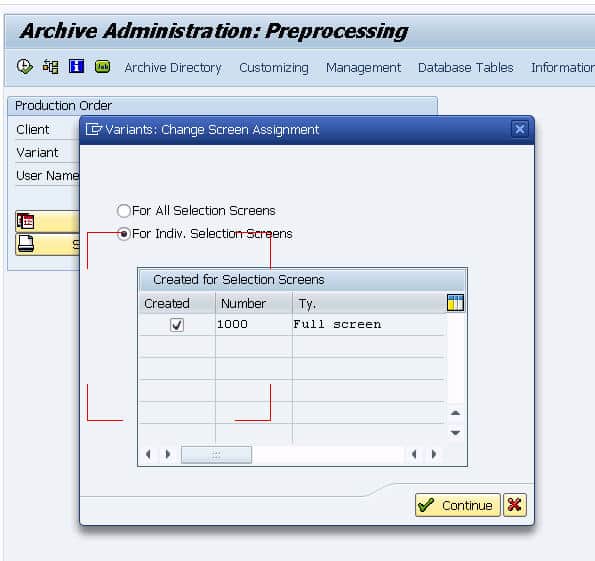 We will select For Individual Selection Screens and then the first selection, and once on the selection screen, the first problem presents itself. That is that the order type listed here does not match the order type in APO. The order type in APO that we are attempting to delete is AI, a planned PP/DS order.
We will select For Individual Selection Screens and then the first selection, and once on the selection screen, the first problem presents itself. That is that the order type listed here does not match the order type in APO. The order type in APO that we are attempting to delete is AI, a planned PP/DS order.
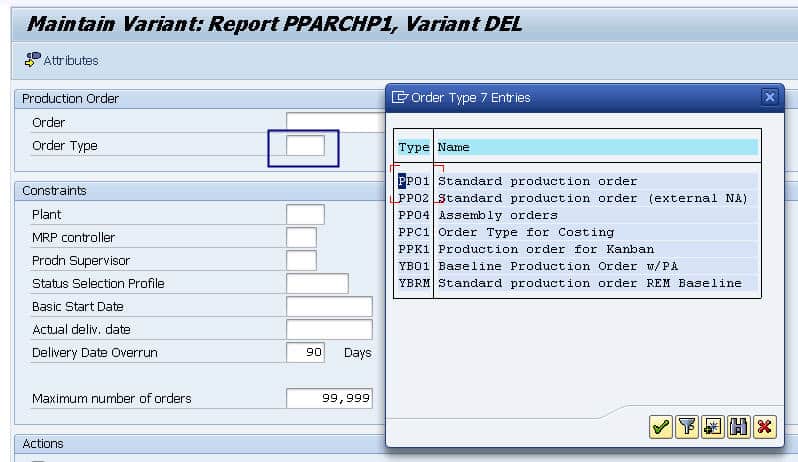
Conclusion
This article explained how to delete orders in PP/DS. This is important to be able to flush the APO system.