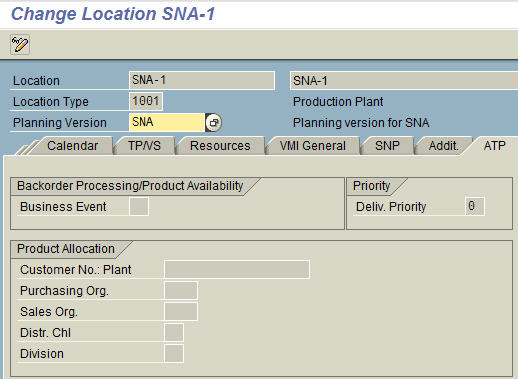A Walkthrough of The APO Location Master
Executive Summary
- The location master is how the location is set up in SAP APO and has many vital settings.
- We cover the different tabs in the location tabs.
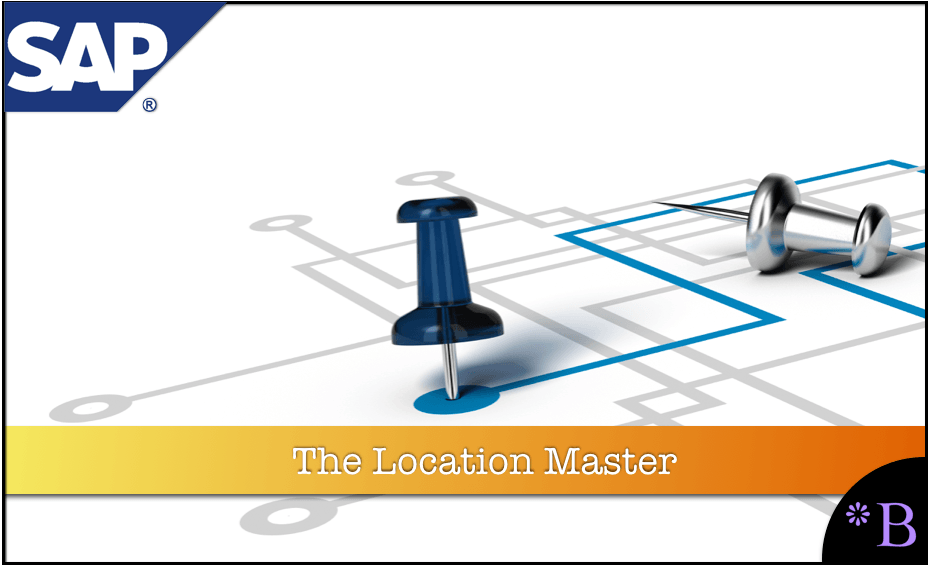
Introduction to the Location Master
One of the major master data views in SAP SCM. In this article, we will describe how to set it up.
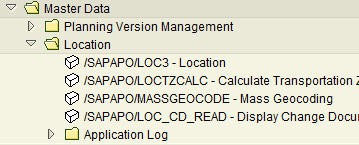
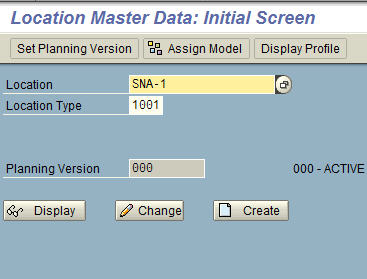 As soon as we create a location, we want to assign a model and version to it. Both of these can be assigned by selecting the buttons at the top of the initial screen (Set Planning Version, Assign Model)
As soon as we create a location, we want to assign a model and version to it. Both of these can be assigned by selecting the buttons at the top of the initial screen (Set Planning Version, Assign Model)
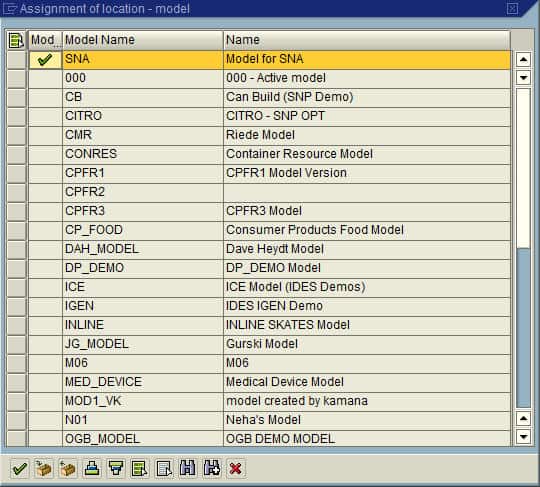
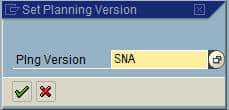
The General Tab
Now we can check the initial or General tab. The most important control on this tab is the longitude and latitude. Transportation Lanes are created by combining locations. Once the longitude and latitude are set, it can calculate accurate distances and an average mile per hour.
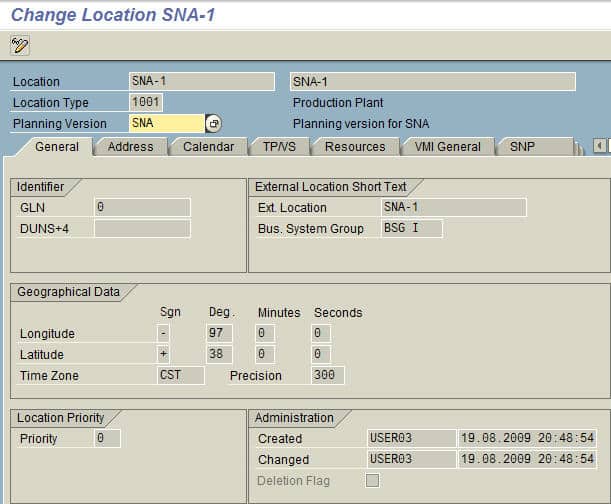
In the location master, there is a calendar tab. This is used to assign the different calendars to a location.
The calendars essentially turn on and turn off availability for the location concerning different supply chain activities. If the site is a plant, then a production calendar and shipping calendar, and receiving calendar. A warehouse would have a warehouse, shipping, and receiving calendar. If either has service parts, then they would have a service parts (SPP) calendar.
Calendar Flexibility in Assignment
One can apply different production calendars to other locations if the factory is in a different country with different work rules. However, it could have the same shipping calendar. The calendars can be mixed and matched. This is underestimated how this controls capacity; yet, most often, the time constraints in terms of the calendar are set and agreed to far before SAP SCM comes into town.
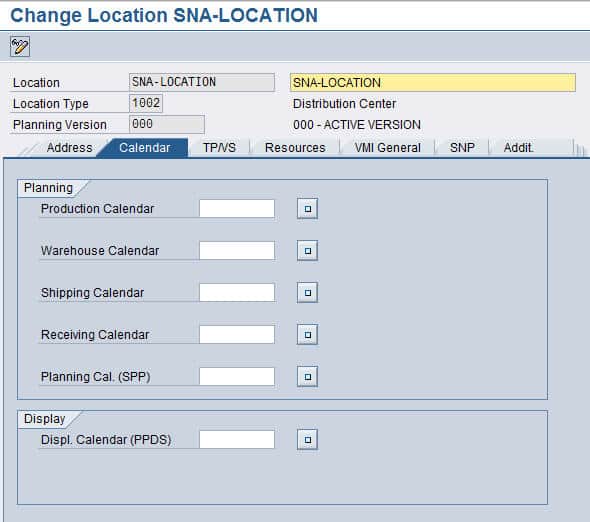
TP/VS Tab
This allows for constraints on TP/VS; everything here is very straightforward.
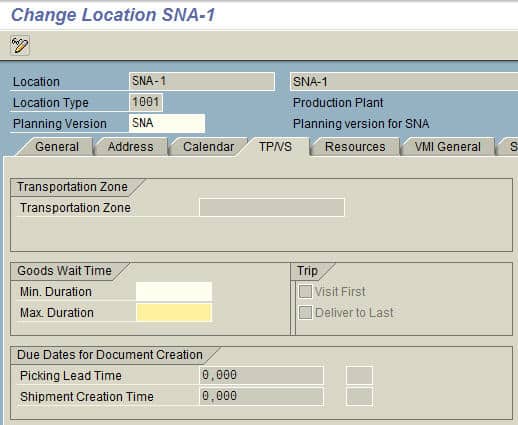
Resources Tab
This tab we don’t quite get. Resources can be assigned to the location, which applies only for TP/VS.
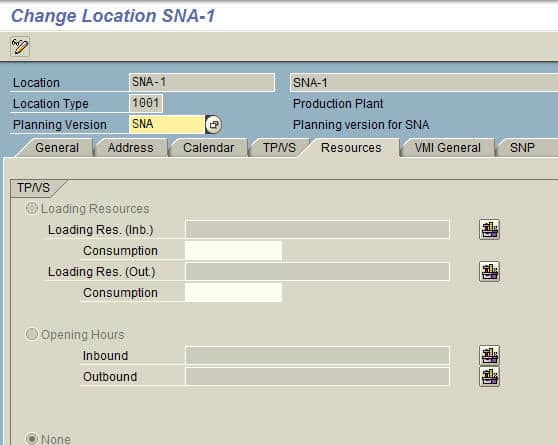
SNP Tab
The SNP tab allows configuration of the stock category group as well as the Available to Deploy Receipt. All of these fields input different Category Groups:
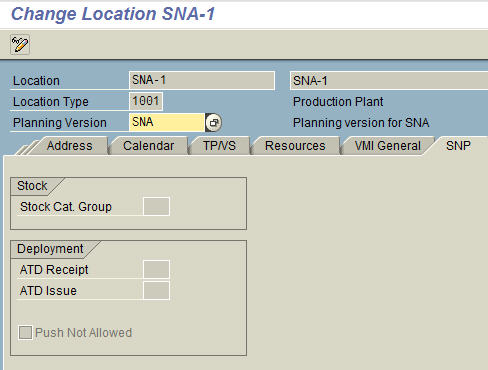
ATP Tab
This tab allows you to set up the Product Allocation and the Business Event.