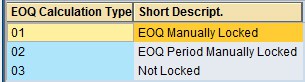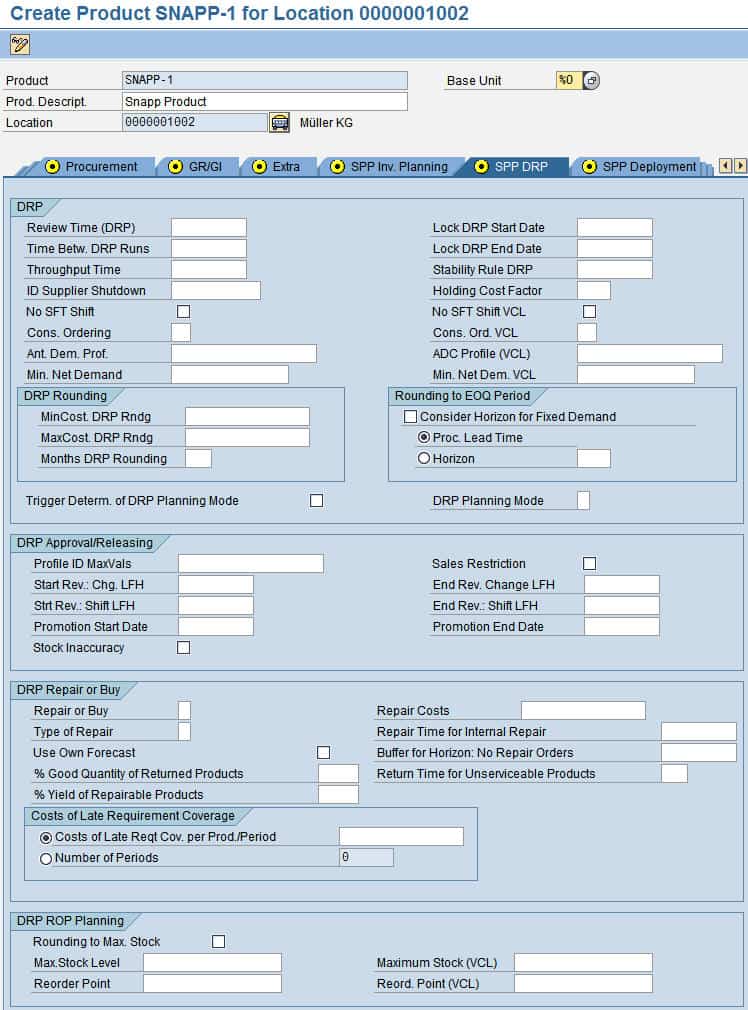Understanding the SPP Product Location Master and Field Descriptions
Executive Summary
- There is a change in SPP that can be made to make a part an SPP part.
- SPP deployment is covered in the article.
- SPP also performs inventory balancing or redeployment, which is a common requirement for service parts projects.
How Much Change to Make a Part an SPP Part?
The SCM product master has been enhanced for SPP by approximately 150 new fields to be maintained in SAP SCM in the following product views or tabs on the product master.
- Administration
- Properties 2
- Properties of SPP
- Packaging Data
- Storage Data
- SPP Inventory Planning
- SPP DRP
- SPP Deployment
- SPP Inventory Balancing / Surplus
The product master has specific views that are set up. We need to go to transaction SE38 and run the following program: /SAPAPO/SWITCH_ON_SPP_MD_FLD

SAP will ask you if you want these fields to show in the Product Master.

This will add a total of 150 fields. The SPP properties tab shows up on the global data view (with no specific location selected). We have selected the product SNA-GA for no particular location. The Properties 2 tab is used to assign products to product groups.
Many of the field descriptions below are from the SAP description within the system. That is, I did not create them originally.
Administration
Here is where different types of planners are assigned to the product. The planners are divided into normal planners and SPP planners. You can also see the change in history.
Properties 2
This tab controls the relationship between products and product groups.

Notice the Properties of SPP tab
The fields on this tab also control the validity of different types. Included is obsolescence, product start date, express shipment, etc…
Field Descriptions
- New Product: Indicates if the product is new
- New Model: Indicates if the product specified is new to the master data in the new model
- Product for Kit: The system will not then take this product into account in inventory planning.
- No Express Shipment: Set this indicator if you do not want a product to be delivered by express shipment.
- Product Can be Procure to Order:
- No Inventory balancing: This precludes the product at this location from being inventory rebalanced.
- Last Purchase Order Placed: If this indicator is set, the system uses a corrected standard deviation instead of the regular one when calculating the surplus quantity with phase-out planning to determine safety stock.
- Obsolete: If selected, a check is made as to whether the product is to be regarded as obsolete. It must meet the following conditions: ((1.) Flag as Obsol indicator has been set for a product in the SPP Inv Balancing /Surpl Inv tab at which it is stocked. (2.) Stock of this product is zero for all locations in the BOD) (3.) The total stock in transit is zero.
- Retention Period: Period in years over which you retain a product that you still produce, that is, wish to make available for sale. The system uses this horizon within the framework of surplus determination with an exponentially smoothed forecast to determine the cumulative forecast demand. Dates: Many of the fields on this tab relate to the warranty start, and end date, the recall start and end date, and the production start and end date.
- Selection of Days Supply: If you are carrying out surplus and obsolescence planning and have chosen the range of coverage as a selection criterion for a product’s planning relevance, you can define the span of the range of coverage as several periods here. The system then checks whether the total stock exceeds the forecast values for demand over this number of periods and removes all products or entry location products to which this does not apply from the product selection.
- No Surplus Planning Before: Date that must have been exceeded so that the surplus determination service selects this product as a surplus-planning-relevant product.
- Retention Strategy Group: Retention strategy groups are defined via a mandatory retention period and follow-on retention horizons with assigned minimum demands.
You define retention strategy groups starting from the SAP Easy Access screen under Advanced Planning and Optimization -> Service Parts Planning (SPP) -> Planning -> Inventory Planning -> Surplus and Obsolescence Planning -> Define Retention Strategy Groups.
Pkg Data
The packaging spec defines all the necessary packing levels for a product to transport or put away the product. This is also where the item is constrained so that it will fit in certain types of packaging. If that packaging is not available, the item can not be stocked and used as inventory.
We will describe the SPP specific fields on this tab at a later date.
SPP Inv. Planning
This controls reordering and the stocking percentage.
- Third Party Processing: No or both make the system take the location product into account in inventory planning. Yes, it does not have the system take the location into account in inventory planning -(for third party processing).
- Replenishment Indicator: Takes the location product into account in the inventory planning. Here are some of the standard options.
- OT-Dep SFT Port (Order Type Dependent Portion of Safety Stock): Here, the system automatically specifies which portion of the safety stock must be reserved for emergencies. However, you can overwrite this entry. The system will then take your manual entry into account until the next planning run.
- Exclusion Reason (for Location): Here, you can see whether an exclusion reason exists for the location product. You can define exclusion reasons (for example, heavier than 10 tonnes” or “pilferable”) in Customizing under Specify Exclusion Reasons for Locations.
- EOQ Calculation Type: Here are the options
- Econ Order Qty: (numerical field)
- EOQ Period Days: (numerical field)
- EOQ Safety Stock Has Time Series: If products have constant planning of the economic order quantity (EOQ) and the EOQ period, you see the results of the combined planning of EOQ and safety stock (SFT) in the master data and under
Advanced Planning and Optimization -> Service Parts Planning (SPP) -> Planning -> Inventory Planning -> EOQ and Safety Stock -> EOQ/Safety Stock Planning (starting from the SAP Easy Access screen).
If products do not constantly plan the EOQ and the EOQ period, the system sets this indicator. In the master data, you then see merely the results of the combined planning of the EOQ and SFT for the current period. The results for a longer period can be seen under
- EOQ/Safety Stock Planning (starting from the SAP Easy Access screen).
- EOQ/SFT TimeSer: If products have constant planning of the economic order quantity (EOQ) and the EOQ period, you see the results of the combined planning of EOQ and safety stock (SFT) in the master data and under
Advanced Planning and Optimization -> Service Parts Planning (SPP) -> Planning -> Inventory Planning -> EOQ and Safety Stock -> EOQ/Safety Stock Planning (starting from the SAP Easy Access screen).
If products do not constantly plan the EOQ and the EOQ period, the system sets this indicator. In the master data, you then see merely the results of the combined planning of the EOQ and SFT for the current period. The results for a longer period can be seen under
- EOQ/Safety Stock Planning (starting from the SAP Easy Access screen).
- EOQ/SS Calculation: Specify whether the system is to choose the normal or the Poisson distribution as the statistical calculation model for the combined calculation of the economic order quantity (EOQ) and safety stock (SFT).
Read more about the importance of the probability distribution here.
Dependencies
If you do not choose a calculation model here, the system will use the model it has selected according to the rules you defined on the EOQ/SFT Model Determination Rules screen. You access this screen from the SAP Easy Access screen via
Advanced Planning and Optimization -> Service Parts Planning (SPP) -> Planning -> Inventory Planning -> EOQ and Safety Stock.
- Safety Stock: Safety stock in the base unit of measure. The inventory planning service enters the safety stock level here automatically. However, you can overwrite this entry. The system then takes your manual entry into account until the next planning run. You can choose to be informed by an alert when the stock falls below the safety stock level. To enable this, you must select the Stock Fallen Below Safety Stock Level alert in the alert monitor or alert profile.
- Safety Stock at Parent Location: Here, the inventory planning service enters the safety stock portion that the parent location is to pass on to the location. However, you can manually overwrite this entry. The system will then take your manual entry into account until the next planning run.
- Repair Safety Stock: Safety stock for repairable products.
If the repair-or-buy function of Distribution Requirements Planning (DRP) has identified a location product is repairable, you can specify a safety stock for the repairable location product here. If you have implemented the Business Add-In (BAdI) BAdI: Calculate Safety Stock for Repairable Products, the system writes the safety stock determined in the BAdI to this field. However, you can manually overwrite this entry. The system then takes your manual entry into account in the next planning run.
For the location products you are using, the Repair or Buy function, you see the safety stock for repairable products in the DRP matrix in the key figure Repair Safety Stock. Furthermore, the safety stock for repairable products for these location products is included in the key figure Planned Minimum Safety Stock Level.
You access the DRP matrix from the SAP Easy Access screen via
Advanced Planning and Optimization -> Service Parts Planning (SPP) -> Planning -> Distribution Requirements Planning (DRP).
- Regional Stocking (Indicator): If the location is part of a region that you have created under Master Data -> Application-Specific Master Data -> Service Parts Planning (SPP) -> Region Pattern starting from the SAP Easy Access screen, and if the system has set the replenishment indicator not based on the rules for the location product but the basis of the rules for the region, the system sets this indicator.
- Min EOQ Per.: (numerical field)
- Max EOQ Per.: (numerical field)
- Parent Location; Max Number of Days of EOQ Period: (numerical field) (to be passed up to parent location)
- Maximum RP (Days) (Maximum Reorder Point of Coverage in Days:
The system calculates the reorder point range of coverage automatically. This describes the timeframe necessary to reorder a product to avoid an undercoverage (shortage) situation. The reorder point range of coverage is based on a backward calculation as to when you use the safety stock.
Enter here an upper limit in days for the economic order quantity (EOQ) depending on the coverage’s reorder point range. If the calculation of the reorder point range of coverage exceeds the limit you specified, the system sets the reorder point range of coverage to the limit value.
- Stck StPer.(Days) Stocking Stability Period in Days: Enter a number of days during which the destocking service is not allowed to change the replenishment indicator.
- Dstckg StPer. (Days) Destocking Stability Period in Days: Enter a number of days during which the stocking service is not allowed to change the replenishment indicator.
- Stckg StPer. VCL (Stocking Stability Period: Virtual Child Location in Days) If a location is simultaneously a (VCL), the replenishment indicator of the VCL may differ from that of the location. Specify here a number of days during which the destocking service cannot change the replenishment indicator.
- Dstckg StPer. VCL (Destocking Stability Period: Virtual Child Location): If a location is simultaneously a (VCL), the replenishment indicator of the VCL may differ from that of the location. Specify here a number of days during which the stocking service cannot change the replenishment indicator for the virtual child location.
- Fixed Costs Push: Fixed ordering costs for push deployment.
- Fixed Costs Pull: Fixed ordering costs for pull deployment.
- EOQ Quantity VCL: If a location is simultaneously a VCL, the economic order quantity (EOQ) may differ from the EOQ of the location. If you have chosen the entry EOQ Manually Locked in the Fix EOQ Period field, you can specify the number of pieces of the product the system is to plan automatically. The system then calculates the entry in the EOQ Period VCL automatically, depending on this specification. If you have chosen the entry EOQ Manually Locked in the Fix EOQ Period field, the system then calculates the entry here automatically, depending on your entry in the EOQ Period VCL field.
- EOQ Period Virtual Child Location: Same thing as above, only in a period rather than quantity.
- Repair Safety Stock for VCL: If the repair-or-buy function of Distribution Requirements Planning (DRP) has identified a location product is repairable, you can enter a safety stock for the repairable location product here.
If you have implemented the Business Add-In (BAdI) BAdI: Calculate Safety Stock for Repairable Products, the system writes the safety stock determined in the BAdI to this field. However, you can manually overwrite this entry. The system then takes your manual entry into account in the next planning run.
For the location products you are using, the Repair or Buy function, you see the safety stock for repairable products in the DRP matrix in the key figure Repair Safety Stock. Furthermore, the safety stock for repairable products for these location products is included in the key figure Planned Minimum Safety Stock Level.
You access the DRP matrix from the SAP Easy Access screen via
Advanced Planning and Optimization -> Service Parts Planning (SPP) -> Planning -> Distribution Requirements Planning (DRP).
- Fix EOQ Period: The options are EOQ Manually Locked, EOQ Period Manually Locked, and Not Locked
- Additional Safety Stock in Days of Demand: (numerical field)
- Minimum PO Quantity: (numerical field)
- Recomm. Storage Qty: (numerical field)
SPP DRP
This controls how the item is to be deployed. These are mostly constraints. This tab is tightly connected to SPP Deployment.
- Review Time (DRP): The time unit in which you specify this component lead time here depends on which parameter value you have specified for the user parameter SZG. You can specify the following values for this parameter under System -> User Defaults -> Own Data on the Parameters tab page:
- Time Betw. DRP Runs (Time Between Two DRP Planning Runs) The time unit you specify this component lead time here depends on which parameter value you have specified for the user parameter SZG. You can specify the following values for this parameter under System -> User Defaults -> Own Data on the Parameters tab page:
- Throughput Time: This component lead time starts at the end of the transportation duration and ends when the next transportation begins.
- ID Supplier Shutdown: Choose one of the profile IDs for supplier shutdown that you have created in the master data for Service Parts Planning (SPP) under Supplier Shutdown.
- No SFT Shift: Exclude the product location combination from pre-season safety stock shift logic.
- Cons (solidated). Ordering: This shows whether the system takes the location product combination into account into consolidated ordering. (Yes, No, or runtime)
- Ant Dem Prof. (Anticipated Demand Coverage)Choose here one of the profiles for anticipated demand coverage that you have defined in Customizing under Create Profile for Anticipated Demand Coverage. For more information, refer to the Implementation Guide (IMG) for
Advanced Planning and Optimization under Supply Chain Planning -> Service Parts Planning (SPP) -> Distribution Requirements Planning (DRP) -> Anticipated Demand Coverage.
- Minimum Net Demand: Enter the net demand that must at least exist for Distribution Requirements Planning (DRP) to take this location product into account in the planning.
- If you specify a minimum net demand, DRP deducts the minimum net demand value from the calculated unrounded net demand. In this way, the system prevents DRP from ordering a possibly huge rounded quantity in low demands. The system does not consider the net demand in the planning until it reaches the minimum net demand. It can make sense to define a minimum demand (such as 0.4 pc) for slow-moving items, for instance.
- Minimum Costs for DRP Rounding Rules: Specify the lower limit value that the system is to take into account in the DRP rounding.
- Maximum Costs for DRP Rounding Rules: (same as above but max)
- Number of Months for DRP Rounding: Specify a range of coverage in months that the system is to take into account in the DRP rounding.
- Trigger Determination of DRP Planning Mode: If you set this indicator, the system sets the trigger SPP_FCST_CHG_PLNMODE when releasing the forecast results. This starts the planning service SPP: Determination of DRP Planning Mode (SPP_DRP_PLANNING_MODE) to determine the DRP planning mode for this location product.
- Profile ID for MaxVals:
- Start Rev: Chg LFH (Date of Manual Review: Change Limited Freeze Horizon): If you specify a start date and an end date for this manual review and the system brings forward or defers orders within the limited freeze horizon during this time, it generates an alert.
- Start Rev: Shift LFH (Date of Manual Review: Shift Limited Freeze Horizon): If you specify a start date and an end date for this manual review and the system defers orders within the limited freeze horizon during this time, it generates an alert.
- Promotion Start Date:
- Indicator for Stock Inaccuracy: If you set this indicator, the system generates an alert in the event of a violation of an approval rule (DRP approval).
- Repair or Buy: Specify here whether, and if so, how, you wish to plan using the repair-or-buy logic. You have the following options:
- You perform distribution requirements planning (DRP) for a location product without the repair-or-buy function.
- You perform DRP for a location product with the repair-or-buy function and allow both a repair decision and the system’s decision to procure the product externally.
- You perform DRP for a location product with the repair-or-buy function but allow repair decisions only.
- Type of Repair: In this field, you can specify where a product is repaired if the Repair-or-Buy function of Distribution Requirements Planning (DRP) has made a repair decision for this location product. You have the following options:
- Internal Only: In this case, DRP allows only internal refurbishment of the location product and generates only planned orders for this location product. Maintenance screen, You cannot manually create any subcontracting purchase requisitions on the
- External Procurement – Delivery Schedule Maintenance screen.
- Internal Preferred (Both Allowed): In this case, DRP prefers internal refurbishment of the location product but allows external refurbishment. This means that DRP generates only planned orders for this location product. On the
- External Procurement – Delivery Schedule Maintenance screen; however, you can manually create subcontracting purchase requisitions. You get to the
- External Procurement – Delivery Schedule Maintenance screen from the SAP Easy Access screen via
Advanced Planning and Optimization -> Service Parts Planning (SPP) -> Planning -> Distribution Requirements Planning (DRP) -> Scheduling Agreement Releases
- External Preferred (Both Allowed): In this case, DRP prefers external refurbishment of the location product but allows internal refurbishment if no subcontractor is assigned to the location product. If one or more subcontractors are assigned to the location product, the system chooses the subcontractor with the highest priority and generates a subcontracting purchase requisition for this subcontractor. If no subcontractor is assigned to the location product, the system generates a planned order for internal refurbishment. If the system generates a subcontracting purchase requisition, you can also create planned orders manually on the
- External Procurement – Delivery Schedule Maintenance screen.
- External Only: In this case, DRP allows only external refurbishment for the location product. DRP checks whether one or more subcontractors are assigned to the location product. If so, DRP chooses the subcontractor with the highest priority and generates a subcontracting purchase requisition for this subcontractor. Otherwise, DRP generates the exception.
- No source of supply for the external refurbishment
- Use Own Forecast for Repairable Returned Products: You can use this indicator to determine how the number of repairable products returned is to be forecast. If you do not set the indicator, DRP creates the forecast for repairable products returned. To do so, it uses the requirement forecast of Service Parts Planning for this location product. It multiplies this requirement forecast by your entry in the Percentage of Good Quantity of Returned Products field and your entry in the % of Good Qty of Repairable Products field. It also moves the forecast for repairable returned products, thus determined forward by the number of periods that you have specified in the Return Time for Repaired Products field. If you set the indicator, the system uses the forecast values for repairable returned products made available by you. You can take these forecast values from the Demand Planning (DP) facility of SAP Advanced Planning and Optimization (SAP APO), for example, or you can import your own forecast values for repairable returned products with a Business Application Programming Interface (BAPI).
- Percentage of Good Quantity of Returned Products: Distribution Requirements Planning (DRP) uses the percentage of the good quantity of returned products to forecast for this location product how many repairable products returned there will be per period. To do so, DRP uses the requirement forecast of Service Parts Planning for this location product and multiplies this requirement forecast by your entry in this field and with your entry in the % Good Quantity of Repairable Products field. Also, the system moves the forecast thus determined forward by the number of periods you have specified in the Return Time for Unserviceable Products field.
- Cost of Late Reqt Cov pr Prod/Period (Costs of Late Requirement Coverage per Product and Period): To be able to decide whether un-serviceable products should be repaired or whether it makes greater sense to procure serviceable products, Distribution Requirements Planning (DRP) needs to know the costs of delayed requirement coverage per product and period. With the costs of delayed requirement coverage, DRP then determines the number of periods for which the costs of delayed requirement coverage with repaired products are the same as the costs of procuring serviceable products. Enter here the costs of delayed requirement coverage for this location product for a period.
- Number of Periods: If you do not want to define any costs of delayed requirement coverage, you can specify here a number of periods after which the procurement costs for serviceable products are to equal the costs of delayed requirement coverage. The system then calculates the costs of delayed requirement coverage based on this number of periods and writes these costs to the Costs of Late Reqt Cov. per Prod./Period field.
- Rounding to Maximum Stock Level: This indicator enables you to specify whether Distribution Requirements Planning (DRP) rounds up to the maximum stock level or reorder point in reorder-point-based planning. If you set the indicator, the system rounds up to the maximum stock level specified in the Maximum Stock Level field.
- Reorder Point: (Simply determines whether re-order point is used. Used by SNP, SNC as well)
- Planning Lock Start Date for DRP: If you do not want distribution requirements planning (DRP) to take the location product into account during a certain period, enter here the first day of the period. The start date begins at 00:00:00 hrs on the specified day.
- Planning Lock End Date for DRP: (Same thing as above only for end date)
- Stability Rule DRP
- The input help enables you to choose one of the DRP stability rules you created in Customizing under Define Stability Rules for DRP Horizons.
- Holding Cost Factor: Enter here a cost factor that determines the stockholding costs. The stockholding costs are calculated from the procurement costs multiplied by this factor.
- Exclude from Pre-Season Safety Stock Shift
- Consolidated Ordering (VCL): If the location is simultaneously a virtual child location, a different value can be chosen for the virtual child location than for the location in this field.
- ADC Profile (VCL): If the location is simultaneously a VCL, the profile for the anticipated demand coverage of the virtual child location may differ from the profile for anticipated demand coverage of the location.
- Min. Net Dem (VCL): (Minimum Net Demand: Virtual Child Location): Enter the net demand that must at least exist for Distribution Requirements Planning (DRP) to take this location product into account in the planning. If you specify a minimum net demand, DRP deducts the minimum net demand value from the calculated unrounded net demand. In this way, the system prevents DRP from ordering a possibly huge rounded quantity in the case of low demands. The system does not consider the net demand in the planning until it reaches the minimum net demand. It can make sense to define a minimum demand (such as 0.4 pc) for slow-moving items, for instance.
- Take Horizon for Fixed Demand into Consideration: If you do not set this indicator, the system will consider all fixed demands when rounding to EOQ periods. If you set this indicator, the system will only consider either the fixed demands within the procurement lead time or the fixed demands within a defined horizon.
- Procurement Lead Time: If you set this indicator, the system takes only the procurement lead time’s fixed costs into account in rounding to EOQ periods. The system takes account of your entry in this field; you must have set the Take Horizon for Fixed Demand into Consideration indicator.
- Horizon:(Number of WorkDays)
- DRP Planning Mode: The following DRP planning modes are available for selection:
- Period-based planning
- Reorder-point-based planning
You or the system can specify the DRP planning mode for this location product here. If you have set the Trigger Determination of DRP Planning Mode indicator, the system executes the planning service Planungsservice SPP: Determination of DRP Planning Mode (SPP_DRP_PLANNING_MODE) for this location product and enters the planning mode determined in the planning service here.
- Indicator for Sales Restriction: If you set this indicator, the system will generate an alert if an approval rule is violated.
- End Date of Manual Review: Change Limited Freeze Horizon: If you specify a start date and an end date for this manual review and the system brings forward or defers orders during this time, it generates an alert.
- End Date of Manual Review: Shift Limited Freeze Horizon: If you specify a start date and an end date for this manual review and the system moves/defers orders during this time, it generates an alert.
- Promotion End Date:
- Repair Costs:
- To decide whether unserviceable products should be repaired or whether it makes greater sense to procure serviceable products, Distribution Requirements Planning (DRP) needs to know the repair costs for a location product. DRP then determines the number of periods for which the costs of delayed requirement coverage with repaired products are equal to the procurement costs for serviceable products.
- Repair Time for Internal Repair: Distribution Requirements Planning (DRP) needs to know the repair time for the internal repair to schedule planned orders for internal refurbishment.
- Buffer for Horizon: No Repair Orders: The repair-or-buy function of Distribution Requirements Planning (DRP) creates a horizon in which no repair orders may be generated. This horizon results from the buffer defined here plus the procurement lead time for either planned orders or subcontracting purchase requisitions (depending on whether you are refurbishing the location product internally or externally).
- Return Time for Unserviceable Products: Distributions Requirements Planning (DRP) moves the forecast for repairable products returned forward by the number of periods you specify in this field as the return time for unserviceable products.
- Maximum Stock Level for Virtual Child Locations:
- If the location is simultaneous, the virtual sublocation’s maximum stock level may differ from that of the location. The system uses the maximum stock level to carry out distribution requirements planning (DRP) for a location product in reorder-point-based planning mode. In this case, you can decide whether DRP is to round up to the maximum stock level defined here.
- Reorder Point for Virtual Child Location:
- If the location is simultaneous, the VCL, the reorder point of the virtual sublocation, may differ from that of the location. The system uses the reorder point to carry out distribution requirements planning (DRP) for a location product in reorder-point-based planning mode. In this case, the unrounded net requirement is the quantity that is needed to reach the reorder point.
SPP Deployment
This controls how items will be pushed out:
Deployment Indicator: Choose between the deployment indicators Planned: Push, Planned: Pull, and Pull Only.
- In the case of Planned: Push, the system always plans the location with the product in push deployment.
- In the case of Planned: Pull, the system only plans the location with the product in push deployment if the location currently has a requirement (demand) over the replenishment lead time.
- In the case of Pull Only, the system does not plan the location with the product in push deployment.
If the location has a requirement (demand) over the replenishment lead time, the system plans the location independently of the deployment indicator in pull deployment.
Stability Period Deployment Indicator: Date until the inventory planning service is not allowed to change the deployment indicator. The date can be set either by the inventory planning service or manually.
Carry Out Push Deployment from Supplier (Location Product): Indicates whether the location product can be considered for push deployment from the vendor. You can set this indicator at the product and location product level. The system only checks whether you have set the indicator at product level if you do not set the indicator here at the location product level or choose Product Setting Used. In the latter two cases, it adopts that entry. Otherwise, the system adopts this entry.
Demand Multiplier for Express Shipments: The buffer defined here plus the unrounded cumulative net demand over x periods yields the quantity that the system considers for express shipment. You can define x in Customizing for Deployment under Define Service Profile for Deployment in the Number of Priority Tiers for Exp. Ship. field. The system calculates the buffer from the forecast values for demand. Enter here how many of the values for the next demand forecasts the system is to use as a buffer.
Plan Approval and Review Time (Deployment): This component lead time starts after the deployment run and ends with the release of stock transport orders. Specify how long this component lead time is to be. The time unit in which you specify this component lead time here depends on which parameter value you have specified for the user parameter SZG. You can specify the following values for this parameter under \
System -> User Defaults -> Own Data
on the Parameters tab page:
- Time Between Two Deployment Planning Runs: This component lead time denotes the time between two DRP planning runs. Specify how long this component lead time is to be. The time unit in which you specify this component lead time here depends on which parameter value you have specified for the user parameter SZG. You can specify the following values for this parameter under System -> User Defaults -> Own Data on the Parameters tab page:
- Deployment Indicator: Virtual Child Location: If the location is simultaneously a VCL, the latter can have a deployment indicator that differs from that of the location. The inventory planning service enters the deployment indicator you specified in Customizing under Define Service Profile for EOQ/SFT Calculation here.
- Indicator: Keep Remaining Quantity at Parent Location: Specifies what happens to any remaining quantities in push deployment. If you set the indicator, the remaining quantity always remains at the parent location. If you do not set the indicator, the system chooses a destination location for the remaining quantity according to the rules, the parameters you have specified in Customizing under
Define Service Profile for Deployment -> Distribution of Remaining Quantity: Maximum Number of Pull Child Locations.
- TSL: Additional Gross Demand in Periods: Specification of the time-related supply limit (TSL) for the location product in push deployment. The TSL comprises the gross demand over the replenishment lead time plus your entry in this field.
- The system takes your entry into account only if you have not set the EOQ Period for the TSL Parameter Determination indicator in Customizing under Define Service Profile for Deployment. If you have set the indicator, the system takes the specifications you made in
Master Data for Service Parts Planning (SPP) -> Deployment: TSL Calculation Parameters.
- Planning Lock Start Date for Deployment: If you wish to confirm stock transport orders manually during a certain period, enter here the start date for this period. If the end date of a stock transport requisition falls within this period, the system sends this requisition to STO Approval for confirmation.
- Planning Lock End Date for Deployment: If you wish to confirm stock transport orders manually during a certain period, enter here the end date for this period. If the end date of a stock transport requisition falls within this period, the system sends the requisition to STO Approval for confirmation.
SPP Inventory Balancing / Surplus
This tab’s fields control the timing of the relevance and validity of a product. This deals with obsolescence (of particular importance to service parts planning), as you can see below.
Average Quantity of Product per Storage Bin: Enter here the average quantity of the product per storage bin.
- The surplus and obsolescence service needs this value to disaggregate the total surplus quantity among individual locations.
- The inventory balancing service needs this value to calculate the warehouse space savings in cost/benefit analysis.
- Warranty Start Date:
- Warranty End Date:
- Recall Start Date:
- Recall End Date:
- Goodwill Start Date:
- Goodwill End Date:
- Flag as Obsolete:
The system sets this indicator if the following conditions are satisfied for a product of an entry location:
- The production end date has passed.
- The warranty period for the product has expired.
- Demand for the product is below a certain limit value.
Warehouse Space Savings Storage Type
Enter here a warehouse space savings storage type that you have defined in Customizing.
For more information, refer to the Implementation Guide (IMG) for
Advanced Planning and Optimization under Supply Chain Planning -> Service Parts Planning (SPP) -> Inventory Balancing -> Define Warehouse Space Savings Storage Types.
- Saving per Prevented Loss: If a stock undercoverage (shortage) situation triggers the inventory balancing, the system determines the saving per prevented loss within the cost-benefit analysis framework. Specify here a factor with which the system multiplies the number of order items to prevent a loss to determine the saving about the prevented loss.
Location Master
Some of the fields that have been listed here can be set for the entire network at the location master.
This transaction has its own SPP tab, as it has tabs for SNP, F&R, ATP, and TP/VS.
Conclusion
So there have been lots of fields added for SPP on the product location master. If you are experienced in service parts planning, you will notice there is not much new here. Other service parts planning applications have had these settings for some time. As a module generally, SPP has fewer areas within the IMG to adjust, but more within the product location master. Details on the SPP IMG can be found here.
https://www.brightworkresearch.com/sapplanning/2010/09/05/spp-img-setup-drp/
https://www.brightworkresearch.com/sapplanning/2010/09/05/spp-img-setup-forecasting/
https://www.brightworkresearch.com/sapplanning/2010/09/05/spp-img-setup-inventory-planning/
https://www.brightworkresearch.com/sapplanning/2010/09/05/spp-img-setup-deployment/
https://www.brightworkresearch.com/sapplanning/2010/09/05/spp-img-setup-inventory-balancing/
https://www.brightworkresearch.com/sapplanning/2010/09/05/spp-img-setup-supersession/
This dummy product that we are using was conceived of as a finished goods product. However, here it is, now also a service part if we turn on the right switches. This is common for parts to be both finished good and service parts. However, they can also be planned separately. The question is if you want to have to Product Masters to accomplish this. We will delve into this more in this post.